7) Add Products
Let's next add a Product from the Add Material menu button. Note that a reaction yield will only be calculated after the addition of a reference product protocol element.
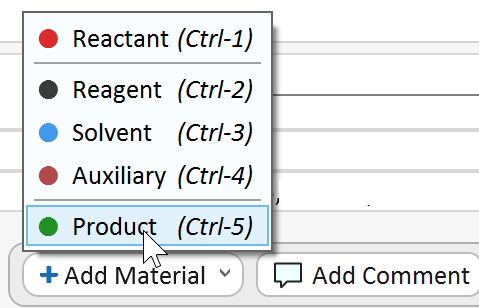
Selecting the Product menu item opens the dialog below, where you enter the obtained product amount and optionally other available properties:
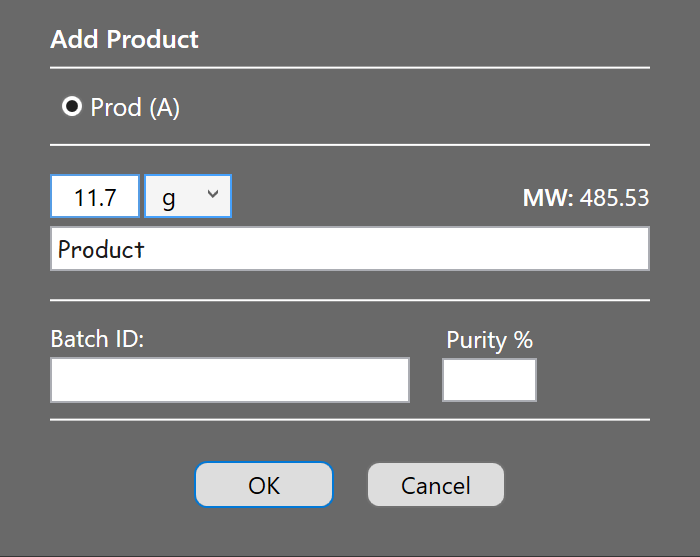
|
Purity Assignment: An unspecified purity in the product dialog is assumed to be 100%. Please note that specifying a distinct product purity influences the product yield, since this determines the effectively available product mmol amount (see here). |
In our example, just one product is present in the reaction sketch. However, up to two side products present in the reaction sketch are supported. Thus, if a reaction sketch would contain the reference product and two side products, the header part of the dialog would look like below:
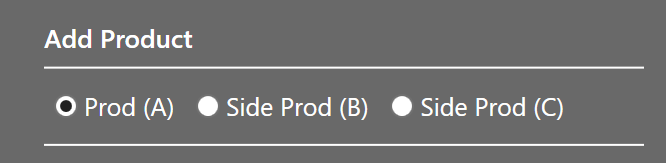
The check boxes let you select which of these products you want to add. When switching products, the molecular weight label to the right of the amount/unit area is updated according to the selected product.
|
Multiple Portions: Often a product is isolated in more than portion, e.g. when collecting multiple chromatography, crystallization or distillation product fractions. Phoenix ELNs stoichiometric calculations will combine any number of same product portions, also taking into account their potentially varying purities, if specified. |
Product Placeholders
After cloning an experiment containing product protocol elements, these are converted to product placeholders in the new experiment:

This resets the yield of the new experiment to no yield, since the isolated product and side product amounts obviously are unknown before actually repeating the experiment. Once the actual product amount is determined, just click the blue Edit product link to convert this placeholder to the full product.