Spell Checking
Phoenix ELN features a built-in spell checker which supports seven languages. It is available in the Comments protocol item as well as in the text areas of the Image and File protocol items. Your preferred spell check language can be set via the main toolbar, which also provides the option to disable spell checking entirely. Please note that spell checking is always disabled for finalized experiments, as they are read-only.
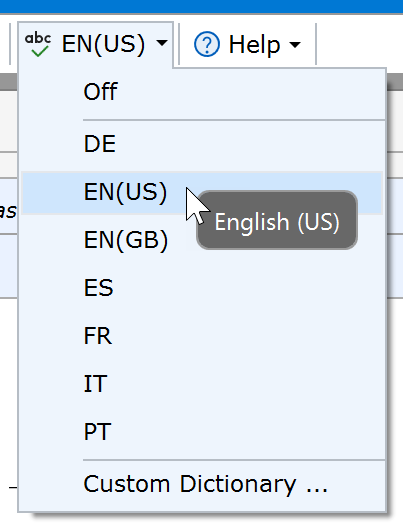
Right-clicking a misspelled word opens the Spelling context menu which offers word suggestions and the option to add unrecognized words to a custom dictionary via the Add to dictionary menu item. This is essential for extending the spell checker's technical vocabulary.
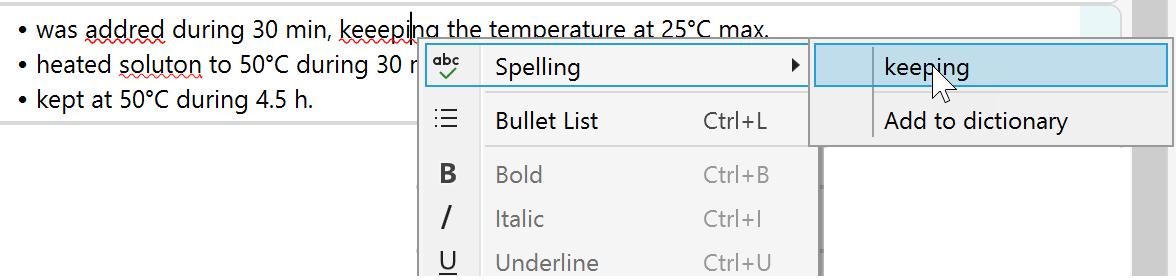
The Custom Dictionary menu item of the main spell check menu opens the Custom Dictionary menu, which allows to view and maintain your custom words previously added via the Add to dictionary menu item of the spelling context menu:
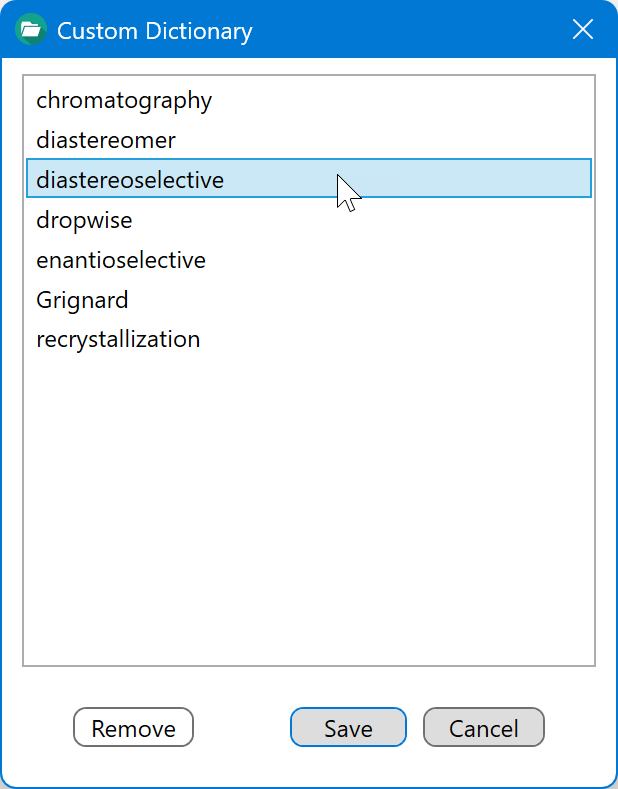
Individual as well as multiple items can be selected for subsequent removal, which is useful for excluding misspelled words unintentionally added to the custom dictionary. Use control-click to select multiple words at once. To select a whole range of words, select the item at one end of the range, then shift-click the item at the other end of it.