Projects & Groups
General
All experiments are organized into projects and their groups. Experiment groups allow to efficiently structure projects into easily recognizable parts. Thus, you might want to organize your project experiments into groups like 'Initial Experiments' and 'Optimized Synthesis'. Or into groups titled 'Step 1', Step 2', etc.
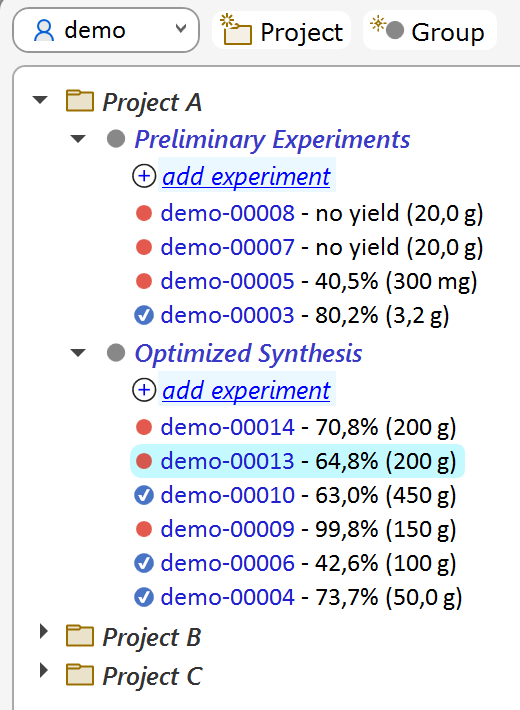
If more than one group is present in the current project, the group title appears in the current experiment's header:

Adding & Deleting Projects and Groups
Projects and groups can be added via the corresponding toolbar buttons located on top of the navigation tree.

Clicking the Group button adds a group to the project of the currently selected experiment. Groups also can be added directly to a specific project by right-clicking it in the navigation tree and selecting the Add Group context menu item.
A new project always contains a default experiment group titled "All experiments". Projects and groups can be renamed at any time by selecting their navigation tree item, followed by clicking their title. Note that project names must be unique within the ELN, while group names must be unique within their project.
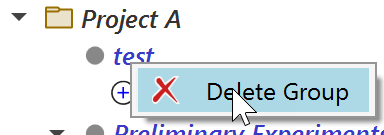
Empty projects and groups can be deleted via their context menus, accessible by right-clicking them. They can't be deleted as long as they contain any experiments.
Renaming Projects and Groups
Projects and groups can be renamed by first selecting their title in the navigation tree, followed by another mouse click to start the edit operation. Double-clicking will not work, since this only expands and collapses child elements.

Editing is finalized by either pressing the RETURN key, or by selecting a different interface element. Pressing the ESC key will undo the current edit operation.
Drag & Drop Operations
Experiments can be moved across groups via drag & drop. In the example below, the experiment demo-00013 is moved from the 'Optimized Synthesis' to the 'Preliminary Experiments' group by dragging its entry over the 'Preliminary Experiments' group title (a rectangle around all group elements appears), and dropping it at this location.
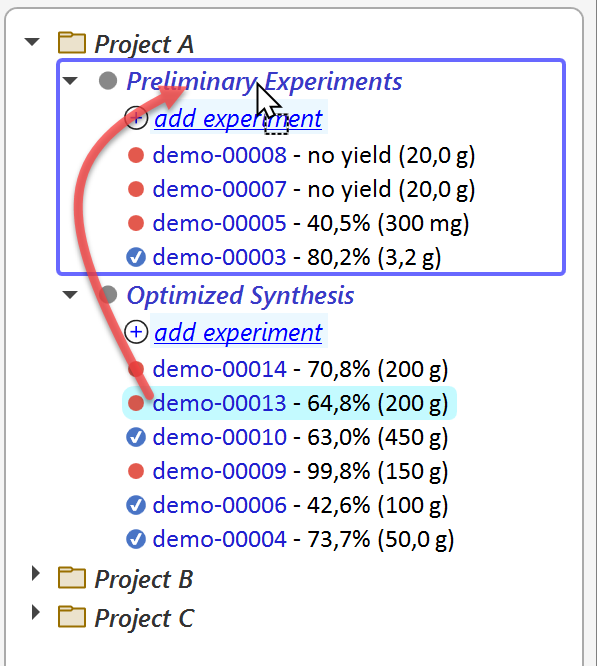
Also Projects and groups can be rearranged via drag & drop. Other than for experiment drag & drop, now an insertion marker appears instead of a group marker when moving over the target location.
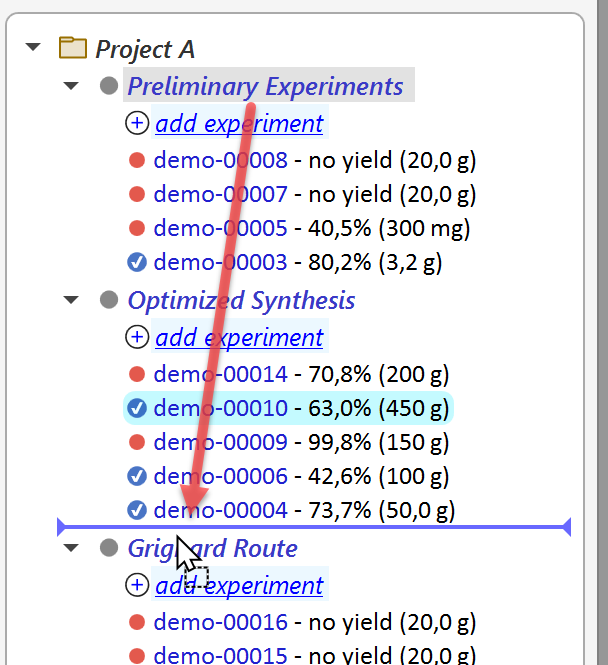
In above example, the group 'Preliminary Experiments' is inserted below the 'Optimized Synthesis' group. Drag & drop for projects works in analogy. Please note that groups only can be moved within their project, but not to another one.